If you’re like me and you like to keep your hands on or near the keyboard, instead of reaching for the mouse every 5 second, you could use a keyboard shortcut. Using shortcuts can make your workflow easier and faster.
These shortcuts (also call hotkeys) are specific to Windows 10 and 11. There are many other shortcuts but do not require the Windows key and are not specific to Windows.
- The most basic one is the Windows Key brings up the Start Menu, begin type the name of a program and it will appear at the top of the menu. When you see the application at the top hit the Enter Key to open it. It will also search queries on the Internet. They only search Bing I think and opens the quarries in. the Edge browser.
- Windows Key + a number will open apps on your taskbar. Windows + 1 opens the the app farthest to the left, 2 the next, 3 the next…
- Windows Key + W opens Widgets ,
- Windows Key + Tab opens Task View,
- Windows Key + Alt + Number open the applications jump-list (the list that opens when you right-click on a taskbar item,
- Windows Key + I open the Windows Settings control panel,
- Windows Key + A opens Quick Settings,
- Windows Key + B opens Notifications Area,
- Windows Key + D, Display and hide desktop,
- Windows Key + Alt + D, display time and calendar,
- Windows Key + E, open File Explorer,
- Windows Key + H, start dictation
- Windows Key + L, lock your PC,
- Windows Key + M, minimize all windows,
- Windows Key + P, choose a presentation display,
There are others most of them to do with Windows 11.