Linux Mint and other distributions may come with all of the software you’ll ever need. It an office suite, a web-browser, a calculator some basic graphic editing tools, a PDF reader, media player and others. All of them for free with the free operating system. If you have a need for something else there are thousands of programs you can install and you don’t have to go to any store, or a website. You don’t have to pay anyone. There are more then 60,000 free applications available in the Linux Mint repositories alone.
Graphical Install Program
Like all software on Linux it can be installed via the command-line, in the Linux/Unix world it is called the console. To install the VLC media player open the console then enter this command…
sudo apt install vlc
Hit the enter on your keyboard.
Sudo is short for super do (user is given administrator permission for only a single set of commands. Apt is the installer program. Install is the action and xfce4 is the program you would like to install.
You might ask, “Couldn’t you just install VLC with the Software Manager?” It fact you can many programs can be installed that way as long as they are listed in the repositories. This is just practice.
Third Party Repositories
There are many thousands of applications in the default Linux Mint repositories, but sometimes you need one that is not in there in the repositories so you must add one.
One occasion where you must add a repository is installing the Brave Browser on Linux Mint. To install Brave you must first open the Console and type (I usually copy and paste from instructions the websites.) Type:
sudo apt install apt-transport-https curl sudo curl -fsSLo /usr/share/keyrings/brave-browser-archive-keyring.gpg https://brave-browser-apt-release.s3.brave.com/brave-browser-archive-keyring.gpg echo "deb [signed-by=/usr/share/keyrings/brave-browser-archive-keyring.gpg arch=amd64] https://brave-browser-apt-release.s3.brave.com/ stable main"|sudo tee /etc/apt/sources.list.d/brave-browser-release.list sudo apt update sudo apt install brave-browser
- Sudo allows a user to have administrator permissions temporally.
- Install is the action.
- Apt is the installer program.
- cURL is the location of the package.
- Don’t ask what echo is. It has to do with displaying a line of code as an argument. WHAT?
- deb is the type of installer package.
- update – refreshes the list of repositories on your computer.
- install runs the Brave installer.
Wasn’t that easy!
I usually copy the commands from a website. If you go to the Software Sources, Additional repositories yo would see a new repository called Brave / stable. That is where the updater will draw from to find updates for the program.
Add Repositories With GUI
You could add the Brave / other repositories manually an then run the installer.
Find and copy the repository location in the install script.
deb [signed-by=/usr/share/keyrings/brave-browser-archive-keyring.gpg arch=amd64] https://brave-browser-apt-release.s3.brave.com/ stable main"|sudo tee /etc/apt/sources.list.d/brave-browser-release.list
Open Software Sources, click “Additional Repositories”, click the +sign and paste the location, click OK to add the repository. Run …
Sudo apt install brave-browser
You can find the repository location of any program and add but I think it’s easier to paste the text into the console.
Install Gdebi Or Flatpac
Gdebi and Platpac are apps in Mint (or others) that enable you to download a ,DEB package or a flatpakref file from the internet and run them just like a .EXE or .MSI file in Windows.
The Linux Mint repositories do not have the latest version of GIMP. If you want the latest you have to go to the GIMP website and download a Flatpac.
If you want the official Google Chrome Browser and not Chromium you must download a .DEB file from the official Chrome website.