You may have opened the “Task Manager” from time to time to stop an application that has crashed or watch the “Process Monitor”, but the task Manager does many wonderful thing that you may not know about…
- Usually you start the Task Manager by doing “control, alt, delete (or del) on the keyboard and clicking “Task Manager”, but did you know it has its own keyboard shortcut? Hold down control and shift with the right-hand and hit the esc button with the left.
- If you ever have a crash in the Windows user interface like the taskbar, file-browser (Windows Explorer), or any other Windows user interface component. In the Task Manager Processes tab find Windows Explorer, right-click on it and choose Restart.
- To see how each of your CPU cores are utilized go to the Performance tab, right-click on big CPU widow, Change graph to, and click on Logical processors, then you will see what each cores is doing.
- If you see a process that you don’t know what it is and you would like to find out, right-click to process and click Search online. It will open your default browser with search results about that process.
- If you ever want to know where a program that is run is located on your computer, right click on the process and click Open file location.
- If your computer is starting up slowly, go to the startup tab and you will see all of the programs that starts up with you computer. In the startup impact column you will see how much a particular program is affecting startup. If the impact is high you may want to disable them from starting by right-clicking and disable.
There are many other uses for this utility, these are to numerous to mention in this post. Google it!