If you have done the free Windows 10 upgrade and activated it your machine is entitled to Windows 10 and you can reinstall it anytime you like. You can even do a clean reinstall with no need to return to the old operating system. To reinstall you must first obtain installation media.
Here are instructions to create the USB media for Windows 10:
- Download Windows 10 Media Creation Tool,
- Open the media creation tool and accept the “MICROSOFT SOFTWARE LICENSE TERMS”
- Select “Create installation media for another PC” and click Next.
- Select language, Windows 10 and 64bit. Click “Next”.
- Choose ISO file. If you only want to create one USB drive you may choose “USB flash drive” but the next time you you want to create one you will need to run the “Media Creation Tool” again. if you save to ISO you can create as many as you like.
- Click “Next” and save the file.
- Download and install Rufus.
- Create a USB drive using Rufus.