This month we learned how to use Google applications in many different ways, many that you can’t imagine.
Share photos via email, Google Buzz, Blogger and Twitter with Picasa Web.
In Picasa Web choose the photo you wish to embed. On the right side click any of the icons next to the words “Post on:”. There is Google Buzz, Blogger and Twitter.
Share a photo by copying url to email, IM or create a link on a web page.
In Picasa Web choose the photo you wish to embed. On the right side click on “Link to this Photo”. Copy link url. Use the url to share the link with others by email, IM or as a link on a web page.
Embed Images on your website or blog using Picasa Web.
In Picasa Web choose the photo you wish to embed. On the right side click on “Link to this Photo”. Copy the Embed code. Paste embed code in your blog or website’s HTML.
Embed a slide show via Picasa Web.
Find and share YouTube videos via email, Facebook, Twitter, MySpace and many others.
Find the YouTube video you want to share. Click the “Share” button. You will then see several sharing options.
At the top you will see a URL (web address for the video. You can copy that and paste it in to an email or add it as a link on a website.
There is an “Email” button. Click this it will pop up an email form. Enter the address (you can add an address from your Gmail address-book) and a message to the recipient .
There are also options to post the video to Facebook, Twitter, Buzz and many other sites.
Add videos to your website or blog.
Sharing custom maps via Email.
Select the map you wish to share. Click “Link” and copy URL beneath the words “Paste link in email or IM“. Paste the URL into your Email. If you use “Gmail” you may just click “Send”. You can also use this URL to add a link in a website.
Embed custom maps to your blog or website.
Select the map you wish to add to a blog or website. Click “Embed”. Click in the box with the code and copy it. Find your place in the HTML you wish to and the map and place the code in it. Save the document and view it.
In WordPress click the “HTML” tab. Find the place you want to add the map and paste the code. Click publish or save draft.
Customizing Google calenders and sharing them via email, the web and others.
In “My Calenders” click on the the down arrow to the right of the calender you wish to share. Click “Share the calender”. Under “Share with specific people” and “Person” add the email address of the person you want to share your calender.
To put a link in a email or website in “My Calenders” click on the the down arrow to the right of the calender you wish to share. Click “Calender Settings” and go down to “Calender Address”. Click the blue “HTML” right click on the URL and click copy. Paste into your document.
Embedding custom Google Calenders on your website of blog.
In “My Calenders” click on the the down arrow to the right of the calender you wish to embed. Click “Calender Settings”. At “Embed This Calendar” you could just copy this code but you should click “Customize the color, size, and other options”. Change your calender preferences copy the new code and add it to your HTML document.
Sharing a document with Google Docs.
Open the Google doc you wish to share. Click “Share” and add names of persons to share doc with if you are using Gmail or enter email addresses.
Turn your document into a webpage.
You can turn your document into a webpage so you can link to it. Click the down arrow next to the Share button on the right side and click “Publish as a web page” . Now click “Publish document” and you will see the URL of the document as a web page.
Embedding a form created in Google Docs on your website or blog.
Select a template for a form like an application or poll in Google Docs. Save the document. This is a spread sheet now. Open the spreadsheet, click “Form” and click embed form in webpage. Copy the HTML add to your website.
You can email the form or create a link to it in a webpage by click “Form” and click embed form in webpage. Click cancel and copy the URL at the bottom of the page.
Embed a Powerpoint Presentation
Select the presentation you would like to embed into your website. On the top right side click the down arrow next to the word “Share”. Click “Publish / Embed”, copy the code and place it in the HTML for your website.
If you’d like to link to the presentation the URL is under “Your document is publicly viewable at:” on the same page as the code.